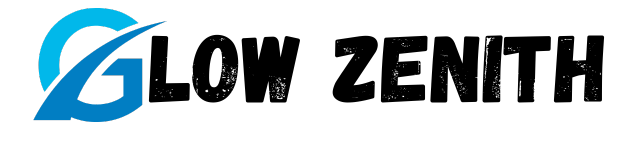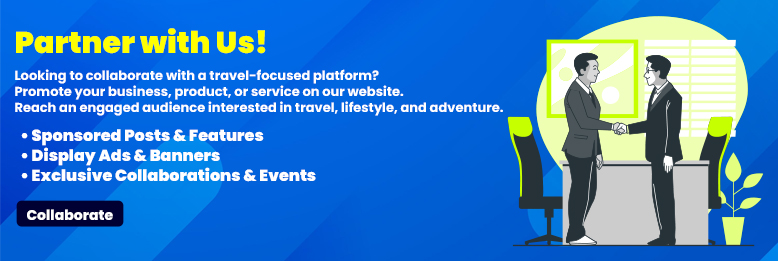Affiliate Disclosure
Note: This banner contains an affiliate link. If you click and make a purchase, we may earn a commission at no extra cost to you. This helps us maintain and improve our content for users like you, supporting our travel site operations.
Introduction
Printers play an essential role in our lives, helping us handle everything from school projects to important work documents. However, these handy devices can be a source of frustration when they malfunction. Whether it’s paper jams, connectivity issues, or faded prints, troubleshooting can seem daunting. The good news? Most printer problems are easier to resolve than you think!
In this guide, we’ll dive into the most common printer issues and provide step-by-step solutions to get your printer back up and running in no time.
1. Understanding Printer Basics

Before jumping into troubleshooting, it helps to understand how your printer works.
Types of Printers
- Inkjet Printers: Known for their ability to produce high-quality images, these printers are perfect for photos but may encounter ink-related issues.
- Laser Printers: Great for high-volume printing tasks, laser printers are speedy but often face toner and drum unit problems.
- Multifunction Printers (MFPs): Combining printing, scanning, and faxing, MFPs are versatile but prone to software conflicts.
Key Components of a Printer
- Print Head: Transfers ink or toner onto the paper.
- Cartridge/Toner: Holds the ink or toner required for printing.
- Paper Tray: Feeds paper into the printer.
- Rollers: Move paper through the printer during operation.
Understanding these components makes diagnosing problems much easier.
2. Common Printer Issues

Printer Not Turning On
- Possible causes: Power supply issues or faulty internal components.
Connectivity Problems
- Wired printers may face loose connections.
- Wireless printers might struggle with outdated drivers or Wi-Fi conflicts.
Poor Print Quality
- Common issues include faded prints, streaks, or incorrect colors, usually due to low ink or dirty print heads.
3. Step-by-Step Troubleshooting Guide

Issue 1: Printer Won’t Power On
- Check the Power Supply:
Ensure the power cord is firmly plugged into a working outlet. Test with another outlet if needed. - Inspect the Power Button:
Press and hold the button for a few seconds. Sometimes, the issue is as simple as a stuck button. - Examine Internal Components:
Open the printer to check for any visible damage or loose connections.
Issue 2: Printer Connectivity Problems
For Wired Printers:
- Ensure cables are securely connected.
- Try a different USB or Ethernet cable.
For Wireless Printers:
- Verify that the printer is connected to the correct Wi-Fi network.
- Restart both your router and printer to refresh the connection.
Update Drivers:
Outdated drivers often cause connectivity issues. Download and install the latest drivers from the manufacturer’s website.
Issue 3: Print Quality Issues
- Check Ink or Toner Levels:
Replace any empty or low cartridges. - Clean the Print Heads:
Most printers have a built-in cleaning function accessible via settings. - Adjust Print Settings:
For best results, set the quality to “Best” or “High” in your print dialog box.
Issue 4: Paper Jams
- Turn Off the Printer:
Powering down prevents damage during removal. - Gently Remove Paper:
Pull jammed paper slowly and steadily to avoid tearing. - Inspect and Clean Rollers:
Use a lint-free cloth to wipe the rollers, ensuring smooth paper feeding.
4. Advanced Printer Problems

Driver-Related Issues
Printers rely on drivers for communication with your computer. Corrupted or outdated drivers can cause major headaches.
Solution: Uninstall the existing driver and download the latest version from the manufacturer’s website.
Deciphering Error Codes
Error codes might seem cryptic, but they usually point to specific issues like paper jams or low ink. Check your printer manual or the manufacturer’s website for guidance.
5. Preventive Maintenance Tips
Regular Cleaning
- Clean print heads and rollers monthly to prevent clogs and misfeeds.
- Dust the exterior to avoid buildup that can interfere with performance.
Update Drivers and Firmware
- Visit the manufacturer’s website regularly for updates.
- Firmware updates can fix bugs and improve your printer’s functionality.
6. When to Call a Professional
Recognizing Complex Problems
- Persistent error codes after repeated troubleshooting.
- Unusual noises or overheating during operation.
Balancing Repair vs. Replacement
If repair costs exceed half the price of a new printer, it’s often more economical to replace it, especially for older models.
Conclusion
Printer issues are frustrating but not insurmountable. By understanding the basics of how your printer works and following the troubleshooting steps outlined here, you can resolve most problems quickly. Remember, regular maintenance and staying up to date with drivers are key to ensuring smooth operation.
When in doubt, don’t hesitate to consult a professional to avoid causing further damage. With these tips, you’ll be well-prepared to handle any printer hiccup like a pro!